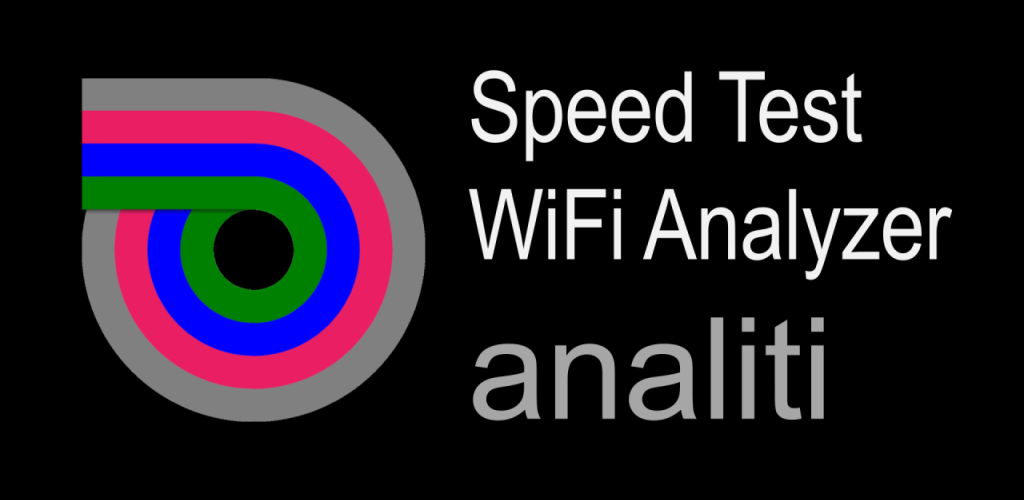According to the VSeeBox Website, they recommend using WiFi with internet speeds at 15 Mbps or greater. For those of you that do not know, Mbps (mega-bites-per-second) are the standard way to measure how fast your internet speeds are. The higher the better especially when it comes to streaming.
In my experience, you should aim to push your speeds up to 30 Mbps and greater to greatly reduce the buffering with the VseeBox. Pushing your speeds even higher will only improve your experience and will provide you with ample speeds so that you can seamlessly setup a VPN (which I highly recommend).
How to Check Your Internet Speed
If you’re experiencing issues with streaming on your VseeBox, the first thing to check is your internet speed. The good news is, its simple and anyone can do it in a matter of seconds.
- Reset your Modem:
- To clean up your connection for the most accurate reading, you should first unplug your modem for 30 seconds and re-plug back in. This will allow it to reset and refresh your connection.
- On Your VSeeBox:
The good news is that your VseeBox (all models) already has an app available to test your speed. Once on the Home Scree, select the “Speed Test WiFi Analyze” and the test will automatically begin running. Once completed, you will have a clean readout of your speed. Depending on your Internet Plan, speeds under 30 Mbps should be - On Your Mobile Device: You should also test the WiFi from your mobile device but you will need to download the recommended SpeedTest App. Since a WiFi Signal will vary throughout your house, having this app on your mobile phone will ensure you have a quality signal throughout your home as your can test from different locations.
How to Improve your Internet Speeds:
If the speed test reveals that your internet connection is slower than necessary for smooth streaming, there are several steps you can take to troubleshoot and improve the situation.
- Restart Your Router and VseeBox:
Sometimes, a simple restart can fix connectivity issues. Unplug your router and your VseeBox for about 30 seconds, then plug them back in. This can clear any temporary glitches in the network. - Position Your Router for Better Coverage:
Wi-Fi signal strength diminishes the further away you are from the router. Make sure your is close to your router or, better yet, in the same room. Avoid placing the router in closed spaces, and ensure there are minimal obstructions (like walls or furniture) between the router and your device. I recommend upgrading to Mesh system such as TP-Link for the best performance. - Upgrade Your Internet Plan:
If your current plan doesn’t provide sufficient bandwidth for HD or 4K streaming, it might be time to upgrade to a faster internet package. Many internet service providers (ISPs) offer different plans based on speed and data usage, so opt for one that suits your streaming needs. - Use a Wired Ethernet Connection:
While Wi-Fi is convenient, it’s not always the most reliable option for streaming, especially in homes with a lot of interference or multiple devices connected. If possible, use an Ethernet cable to connect your Android box directly to your router. Wired connections are generally faster and more stable than Wi-Fi. - Limit Other Devices on the Network:
This one is easier said than done in today’s world where every tech device demands Internet Bandwidth. This makes it all the more important that you ensure to maintain a quality signal throughout your house.
Conclusion
A strong and stable internet connection is essential for getting the most out of your Android box’s streaming capabilities. By regularly checking your internet speed and making the necessary adjustments, you can ensure that your viewing experience is smooth and uninterrupted. From simple fixes like repositioning your router to upgrading your internet plan, there are several ways to enhance your connection and eliminate the frustrations of buffering and lag. Enjoy a seamless streaming experience by keeping your connection up to speed!